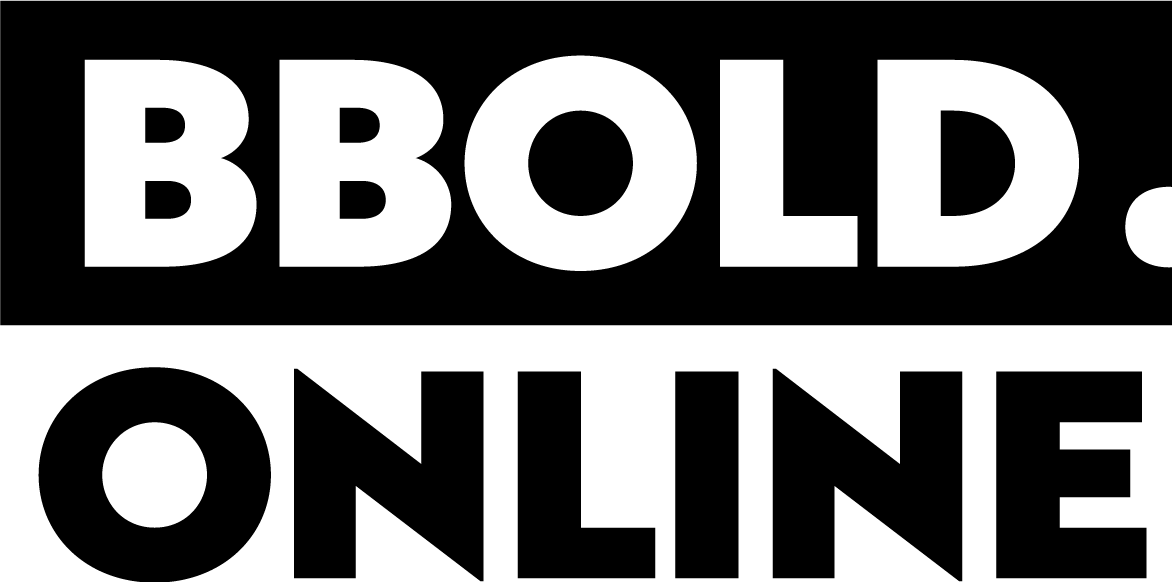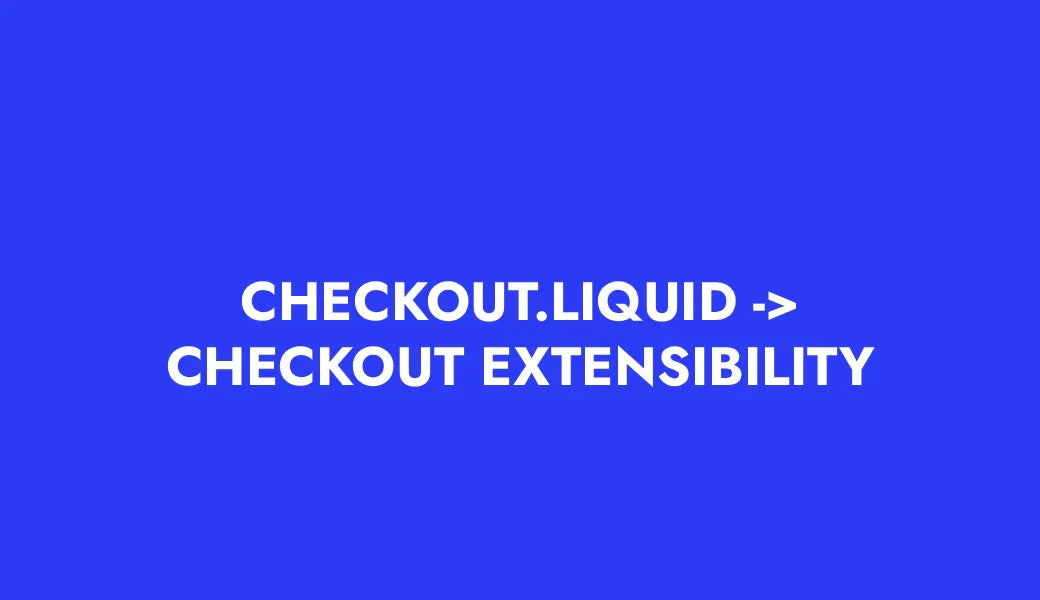Tips & tricks: ADD TO CART
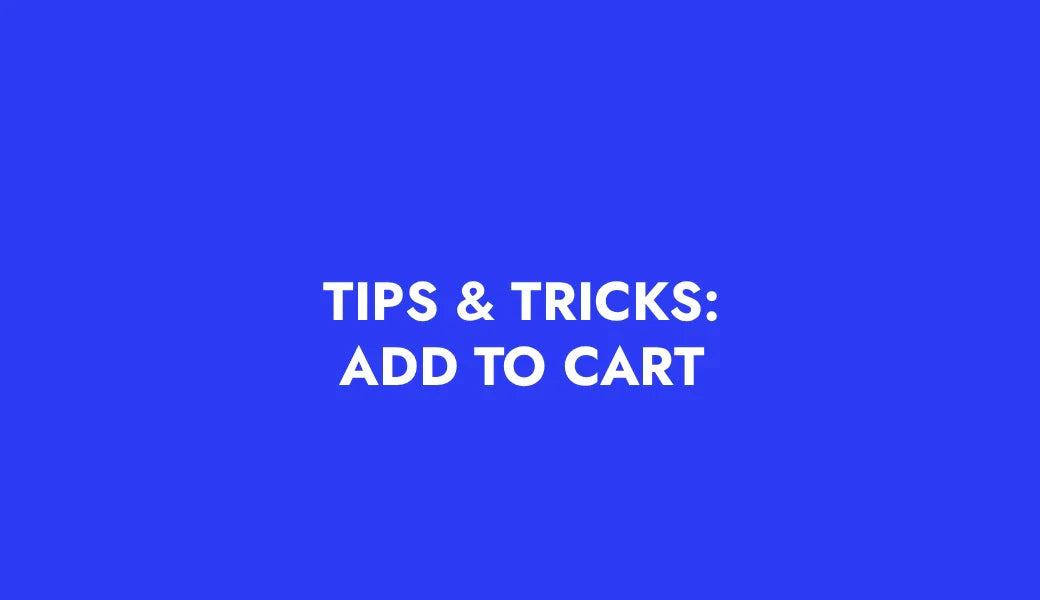
Recommendations for the "Add to cart" button
❎ Don't hide your store's ADD TO CART button low on the product card. It's best to place it right below the price and option selection, not below the description. This way, the buyer does not have to scroll down and look for it. Increases the likelihood of conversion.
✅ Add dynamic BUY NOW button. It will allow the user to pay faster and more conveniently in the usual way for him (goes directly to CHECKOUT, fills in the buyer's data automatically, chooses his usual payment method - e.g. Apple Pay).
✅ One more tip - put the ADD TO CART buttons on the collection pages as well. In this way, the buyer will not even have to enter the product to add it to the cart. It is relevant when store visitors already know the goods and/or buy more than one.
✅ STICKY CART - a very useful feature that several Shopify themes (eg "Be Yours") or special apps have. In the product card, you can see the ADD TO CART button always "stuck" at the bottom of the page.
✅ Mobile - if you have a choice, place the ADD TO CART button as close as possible to the user's thumb.